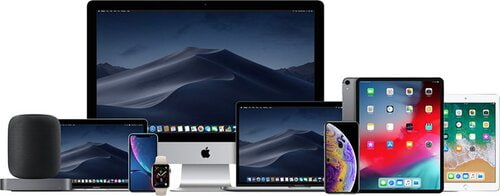
Have you considered purchasing a used Mac? With the ever-growing popularity of Apple’s sleek and powerful computers, it’s no surprise that many tech enthusiasts and budget-conscious buyers are exploring the world of pre-owned devices. Buying a used Mac can offer several advantages, including cost savings and access to older models that may still meet your needs. However, it’s crucial to approach this process with care and awareness. In this article, we’ll guide you through the key factors to consider when purchasing a used Mac, ensuring that you make an informed decision.
Before delving into the details, let’s take a moment to appreciate the benefits and considerations of buying a used Mac. First and foremost, cost savings are often a significant motivating factor. While the latest Mac models can come with a hefty price tag, opting for a used Mac allows you to access Apple’s renowned technology at a more affordable price point. Additionally, purchasing a used Mac can be an eco-friendly choice, as it promotes recycling and extends the lifespan of these premium devices. However, it’s important to strike a balance between cost and value, ensuring that you don’t compromise on functionality or risk investing in a subpar device.
As you embark on the journey of buying a used Mac, it’s essential to equip yourself with knowledge and research. Understanding the different Mac models, their specifications, and your intended usage will empower you to make an informed decision. Additionally, assessing the physical condition of the device, including the screen, keyboard, ports, and casing, is crucial to avoid any surprises post-purchase. Moreover, a thorough examination of the internal components, such as the battery health, storage capacity, RAM, and processor, ensures that the Mac meets your performance requirements. Lastly, verifying the software and operating system version, as well as checking the warranty and repair history, provides insights into the device’s usability and any potential future costs. By taking these factors into account, you can confidently navigate the world of used Macs and find the perfect match for your needs.
Researching and Understanding Mac Models
Before making a purchase, conducting thorough research is essential. The world of Mac computers offers a range of models with varying capabilities and features. Understanding the options available will help you make an informed decision and ensure that the used Mac you choose aligns with your needs and expectations.
Let’s start by providing an overview of various Mac models and their specifications. Apple’s Mac lineup includes MacBook Air, MacBook Pro, iMac, Mac mini, Mac Studio, and Mac Pro. Each model caters to different user requirements, from portability to high-performance computing.
- MacBook Air, known for its slim design and long battery life, is ideal for those who prioritize portability and everyday tasks.
- MacBook Pro, available in 13-inch and 16-inch options, offers more power, advanced features, and a professional-grade display, making it suitable for content creators, designers, and developers.
- iMac, with its all-in-one design, combines performance and aesthetics, making it popular for both personal and professional use.
- Mac mini, a compact desktop option, provides flexibility and can be a great choice for those who already have peripherals like monitors and keyboards.
- Mac Studio seems to be the newest version of the Mac Pro if you will. It offers top-of-the-line performance for creatives.
- Mac Pro, designed for power users and professionals, offers top-of-the-line performance and expandability for demanding tasks like video editing and 3D rendering.
Knowing your intended usage and required specifications is crucial when buying a used Mac. Consider the tasks you’ll primarily perform on the computer, such as web browsing, photo editing, video production, or software development. This understanding will guide you in selecting the right model and specifications. For instance, if you need a Mac for basic web browsing, email, and document editing, a MacBook Air or Mac mini with a lower-end processor and moderate RAM would be sufficient. However, if you’re involved in resource-intensive tasks like video editing or running virtual machines, a MacBook Pro or iMac with a higher-end processor, ample RAM, and sufficient storage capacity would be more suitable. Identifying your usage requirements will prevent you from overspending on unnecessary specifications or ending up with a Mac that doesn’t meet your needs.
Assessing the Physical Condition
When buying a used Mac, one of the most crucial aspects to consider is the physical condition of the device. While Macs are renowned for their longevity, it’s essential to thoroughly inspect the exterior to ensure there are no underlying issues that might affect its functionality or diminish your user experience. Taking the time to assess the physical condition is key to making a wise purchase.
To help you with the inspection process, here’s a checklist of key areas to examine:
- Screen: Check for any dead pixels, discoloration, or irregularities in brightness. Look closely for scratches, cracks, or blemishes on the display surface. Any cracks on Mac laptops can cause major screen issues over time.
- Keyboard and Trackpad: Test all keys on the keyboard and verify their responsiveness. Pay attention to any sticky keys or signs of wear or liquid damage. If any keys feel sticky, it is possible that liquid is to blame. Ensure that the trackpad functions smoothly and accurately.
- Ports and Connectors: Inspect all ports and connectors, including USB, Thunderbolt, audio, and charging ports. Make sure they are clean and free of damage. Keep an eye out here for signs of liquid damage as well. Sometimes computers will be cleaned to remove signs of previous liquid damage, but the ports are more difficult to clean and therefore will likely have signs of the damage still present. Use a flashlight or cheap Otoscope to complete a good inspection.
- Casing: Examine the overall condition of the casing. Look for any dents, scratches, or signs of impact that could indicate mishandling or accidents. Check for loose or misaligned parts.
- Hinges: Open and close the lid to test the hinges. They should be firm and not overly loose or tight. If the Mac has a detachable display, ensure the connection is secure and stable.
- If the computer is a laptop, either open the bottom plate of the computer to view the logic board, or bring it to a Mac repair shop and have a technician open up the computer to check for liquid damage. Look for the liquid indicators that should be little white dots. If they are red, liquid has been in contact with those indicators in the past.
It’s important to be aware of common physical issues that may arise when inspecting a used Mac. These issues can include dents, scratches, and signs of water damage. Dents and scratches on the casing may indicate rough handling or accidental drops. While minor cosmetic blemishes may not affect performance, significant damage could be a cause for concern. Signs of water damage, such as corrosion or discoloration, can be indicative of internal issues that may affect the Mac’s functionality and reliability. Be sure to keep a close eye out for liquid damage indicators.
Remember to examine the Mac in good lighting conditions, as it can help you spot any imperfections more easily. Don’t hesitate to ask the seller for additional photos or information if you’re uncertain about the condition of the device. By thoroughly inspecting the physical aspects of the Mac, you can ensure that you’re investing in a device that meets your expectations and offers a satisfactory user experience.
Checking the Internal Components
Examining the internal components of a used Mac is crucial to ensure its performance and longevity. While the physical condition is important, the internal hardware determines the device’s capabilities and how well it will meet your needs. Let’s delve into the significance of inspecting the internal components.
Battery health is a vital aspect to consider, especially if you require portability and long-lasting battery life. To check the battery health, navigate to the Apple menu, select “About This Mac,” and click on “System Report.” Under the “Hardware” section, choose “Power.” Here, you’ll find detailed information about the battery, including its cycle count and condition. A low cycle count and a battery condition listed as “Normal” indicate a healthier battery. Additionally, consider testing the battery’s performance by observing its runtime during different tasks.
Inspecting the storage capacity, RAM, and processor is equally important when buying a used Mac. Start by checking the available storage space by clicking on the Apple menu, selecting “About This Mac,” and navigating to the “Storage” tab. Ensure that the storage capacity matches your requirements and allows for ample space for your files, applications, and future needs. Keep in mind that most Mac laptops do not have upgradable storage any longer.
Check storage wear and tear. Most Mac laptops have built-in storage that wears out over time, so it is important to check the amount of wear the data chips have. One of the best and easiest apps to use to check the data chips is DriveDX. There is a free trial that will work perfectly for checking the storage in the computer.
Next, determine the amount of RAM installed on the Mac. In the same “About This Mac” window, click on the “Memory” tab. Verify that the installed RAM is suitable for your intended usage, as it directly impacts the device’s multitasking capabilities and overall performance. All the current laptops Apple is selling (and most of their desktops) do not have removable or upgradable RAM. Be sure you get a computer with the amount you want as you will not be able to add additional.
Lastly, consider the processor. You can find detailed information about the Mac’s processor by clicking on the Apple menu, selecting “About This Mac,” and clicking on the “Overview” tab. Note the processor type, speed, and number of cores. Research the specifications of the processor to understand its performance capabilities and ensure it aligns with your computing needs.
By thoroughly examining the battery health, storage capacity and condition, RAM, and processor, you can make an informed decision about the used Mac’s internal components. This ensures that the device is capable of handling your intended tasks and provides a seamless user experience.
Verifying the Software and Operating System
When buying a used Mac, it’s important to check if the computer has an activation lock and the operating system (OS) version. The software on your Mac determines its compatibility with applications, security updates, and new features.
Checking Activation Lock Status
To ensure the Mac is not locked, blacklisted, or tied to an Apple ID, follow these steps:
- Click on the Apple menu () located in the top-left corner of your screen.
- Select About This Mac
- Select System Report
- Select Hardware and check Activation Lock Status as pictured below.
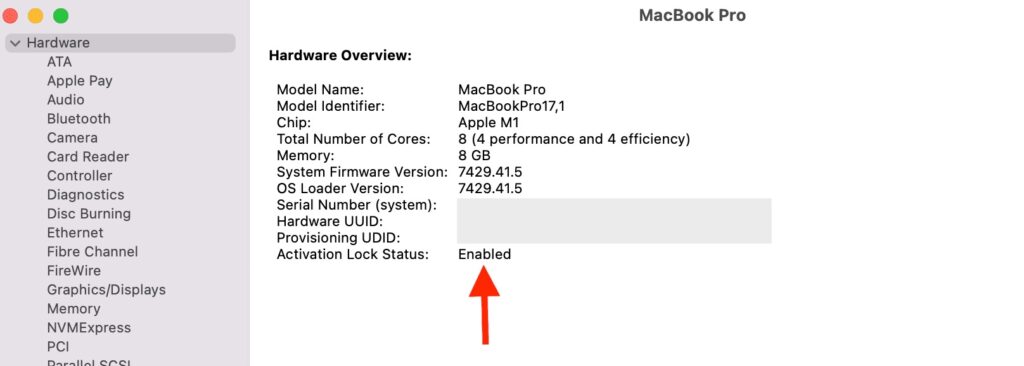
Verifying the activation lock status ensures that the Mac is not locked, blacklisted, or linked to another user’s account, which could potentially hinder your ability to use the device.
Checking Operating System Version
To verify the operating system (OS) version on your Mac and check its compatibility, you can follow these steps:
- Click on the Apple menu () located in the top-left corner of your screen.
- Select About This Mac from the dropdown menu. A window will appear.
- In the Overview tab of the window, you will see information about your Mac, including the current OS version.
To check the compatibility of your Mac with a specific OS version, you can visit the official macOS system requirements page. This resource provides information about the minimum requirements for each macOS release, allowing you to determine if your Mac is compatible with a particular OS version.
It’s important to note that not all Mac models support the latest macOS updates. The compatibility may vary depending on the age and hardware specifications of your Mac.
Evaluating the Mac’s Warranty and Repair History
Verifying the remaining warranty or AppleCare coverage is a good idea when buying a used Mac. Here’s why having AppleCare on your used Mac is a big plus:
- Peace of Mind: A valid warranty or AppleCare coverage provides peace of mind and protection against unexpected hardware issues or defects.
- Potential Cost Savings: If the Mac is still covered under warranty, you may be eligible for free repairs or replacements for qualifying issues.
- Transferability: In some cases, the remaining warranty or AppleCare coverage can be transferred to the new owner, ensuring you’re protected even after purchasing the used Mac.
Checking the repair history and any past issues can provide valuable insights into the Mac’s reliability and potential recurring problems. Here’s how you can do it:
If the seller provides you with the Mac’s serial number, you can contact an Apple Authorized Service Provider and inquire about the repair history associated with that specific device. They can provide information about any past issues and repairs performed by Apple or another Apple-authorized repair shop.
Researching the Mac’s service eligibility and coverage is important to understand its current standing. Here’s some guidance on how to do it:
- Apple Coverage Checker: Visit the Apple Coverage Checker website and enter the Mac’s serial number. This tool will provide you with information about the device’s warranty status and the eligibility of any additional AppleCare coverage.
- Apple Support: Reach out to Apple Support directly either through their website, phone, or live chat to inquire about the Mac’s service eligibility and coverage. They can assist you in understanding the warranty status, any remaining AppleCare coverage, and answer any specific questions you may have.
By verifying the warranty, checking the repair history, and researching the Mac’s service eligibility and coverage, you can make an informed decision about the device’s reliability and potential future support from Apple.
Price Comparison and Negotiation
Researching the market price for used Macs is crucial before making a purchase. Here’s why it’s important:
- Fair Pricing: Researching the market price helps you understand the average price range for the specific Mac model and configuration you’re interested in. This knowledge enables you to identify fair pricing and avoid overpaying.
- Bargaining Power: Being aware of the market price gives you bargaining power during price negotiations. It allows you to make informed counteroffers and negotiate a better deal.
- Value Assessment: Researching the market price helps you assess the value of the used Mac in comparison to other options available. You can consider factors like condition, age, and specifications to determine whether the asking price aligns with the device’s worth.
Negotiating the price with the seller can potentially lead to a better deal. Here are some tips to help you navigate the negotiation process:
- Polite Communication: Approach the negotiation process with a polite and respectful attitude. Build a rapport with the seller to establish a positive interaction.
- Present Research: Use your research on the market price to support your negotiation position. Present comparable prices for similar Mac models to justify your counteroffer.
- Point Out Flaws or Concerns: If you identify any issues during the inspection process, such as cosmetic damage or performance concerns, politely discuss these points with the seller and use them as leverage to negotiate a lower price.
- Bundle Offers: Consider bundling additional items or accessories that the seller may have for the Mac. This approach can create a win-win situation by adding value to your purchase and potentially lowering the overall price.
When purchasing a used Mac, it’s important to find reputable sellers or platforms to ensure a safe and reliable transaction. Here are some tips for finding reputable sellers or platforms:
- MackTechs in Philadelphia: That’s right, us! We are a great choice if you are looking for a used Mac. We use these methods for inspecting the Macs we sell, so you will know you are getting a good computer at a fair price.
- Authorized Resellers: Consider purchasing from authorized Apple resellers or certified refurbished sellers. They often provide warranties and ensure that the Mac has been thoroughly inspected and restored to good condition.
- User Feedback and Reviews: Research the reputation of individual sellers or platforms by checking user feedback and reviews. Look for positive experiences, reliability, and professionalism in their transactions.
- Established Marketplaces: Utilize reputable online marketplaces like Apple’s official refurbished store, established e-commerce platforms, or local classifieds websites that are known for their strong buyer protection policies
By conducting price comparisons, negotiating effectively, and purchasing from reputable sellers or platforms, you can enhance your chances of securing a fair deal and a reliable used Mac.
Conclusion
Buying a used Mac can be a cost-effective way to own an Apple computer, but it’s essential to consider several key points before making a purchase. Throughout this article, we’ve covered important factors to keep in mind when buying a used Mac.
Thorough inspection and research are of utmost importance when purchasing a used Mac. By carefully examining the physical condition, checking the internal components, verifying the software and operating system, evaluating the warranty and repair history, and considering the price and negotiation, you can make an informed decision.
Remember that it’s always beneficial to seek professional assistance or guidance if you’re unsure about any aspect of buying a used Mac. We are here to help and are a valuable resource. We can provide you with accurate information and help address any concerns you may have.
In conclusion, buying a used Mac can offer great value, but it requires careful consideration and diligence. By following the guidelines provided in this article, you can increase your chances of finding a reliable and suitable used Mac that meets your needs and expectations.
